What's new in version 1.6?
With this update, we are further expanding our lead in the e-learning market. We were the first learning platform that made it possible to record videos directly in the content editor. This has already saved our customers an immense amount of time, as they do not need a separate tool for video recording, thus not having to upload the video separately to the platform.
Today we're going one step further and we'll replace the next tool so that the entry hurdle to record videos is even lower and you can build learning content for your members even faster — because now you can also edit videos directly in LearningSuite!
And we didn't just build a simple video cutter that can cut the beginning and end, no. We've gone the extra mile and also allow you to cut out speech errors in the middle of the video. And the best thing about it? Not only videos recorded in LearningSuite can be edited, but also uploaded videos.
And the new video cutter isn't the only feature you can look forward to in update 1.6!
Overview of changes:
Video cutting:
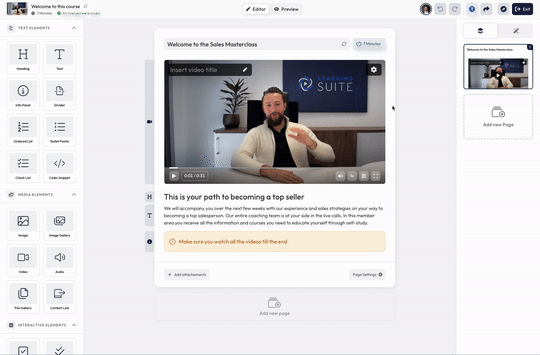
With the LearningSuite video cutter, as an editor, you are able to edit any uploaded video. You can now easily cut speech errors or shorten the beginning and end.
Furthermore, with this cutter, we have made it possible to add many cool features in the future, such as re-recording individual scenes and adding an intro or outro. So stay tuned! 🚀
Cut video after video recording:
After recording a video in LearningSuite, you can now jump straight to the video cutter. If you don't want to make any cuts, you can simply press save directly. Otherwise, you can shorten the end and the beginning or cut out speech errors in the middle of the video.
%20%E2%80%93%20137.jpg)
Cut the start and end of videos:
To shorten the end or the beginning, you can simply drag the section smaller on the left or right of the orange bar.
Remove any mistakes or errors with the editing function:
To cut out a slip of tongue or mistake, you can simply jump to where the error happened and then click on the “Cut” button. A cut is then made at this point and you can remove the respective part by dragging the section.
Take a direct look at the result:
To see the result, you can press the play button. You can see the final result shown directly as video.
Jump back and forth between frames:
With the arrow buttons next to the play button, you can fast forward or rewind individual frames. This is particularly handy if you want your cuts to be as exact as possible.
Here's how you can edit videos afterwards:
To edit videos afterwards, simply click on the settings icon at the top right of the video in the editor and then click on “Edit video.” It's that easy and the LearningSuite video cutter opens!
Share link button:
With the share link button at the top right of the editor, you can now quickly and easily send members the right link to the lesson. With the shortened links, you can easily copy them and send them to your member.
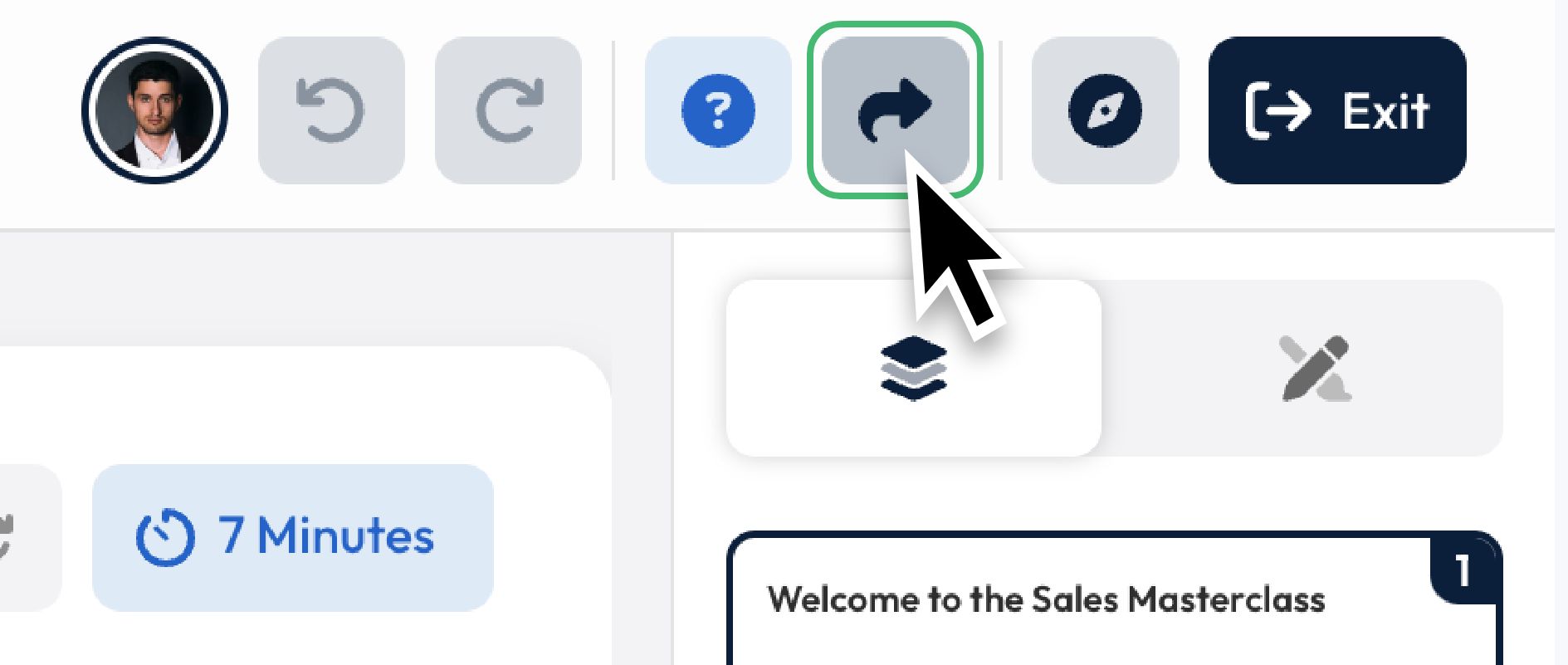
Activate the “On-Demand” feature:
You can now activate an on-demand function for modules. This allows members to send you access requests for individual modules that they would like to have access to.
To activate this feature, all you have to do is go to a course and click on the content drip of a module, there you will now find the new option: “On request”:
This feature is ideal for modules that you either want to offer as an up-sell or that need specific requirements, such as attending a live call.
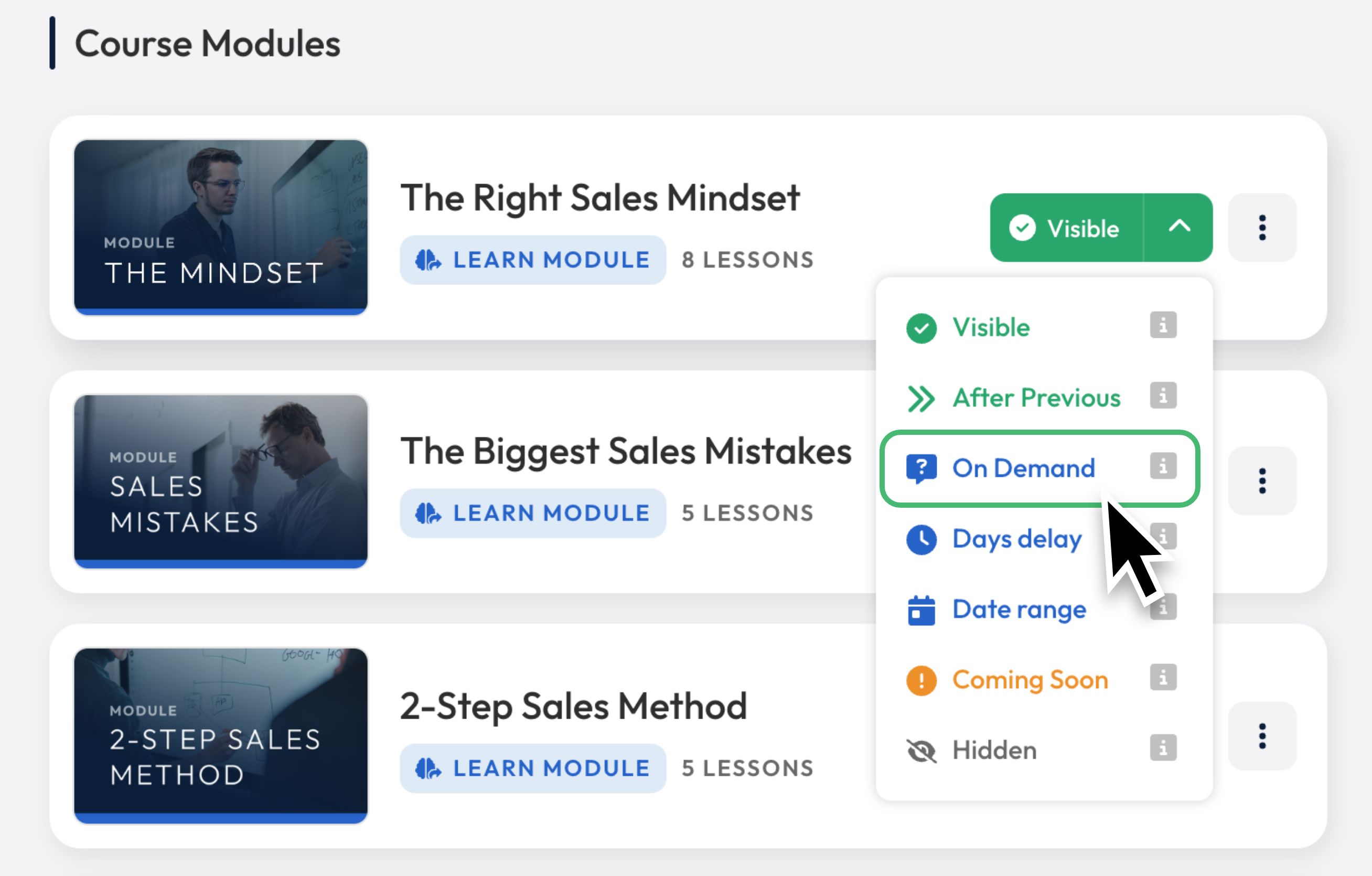
Members request access to modules:
Members can then send you an access request by clicking “Request” on the module.
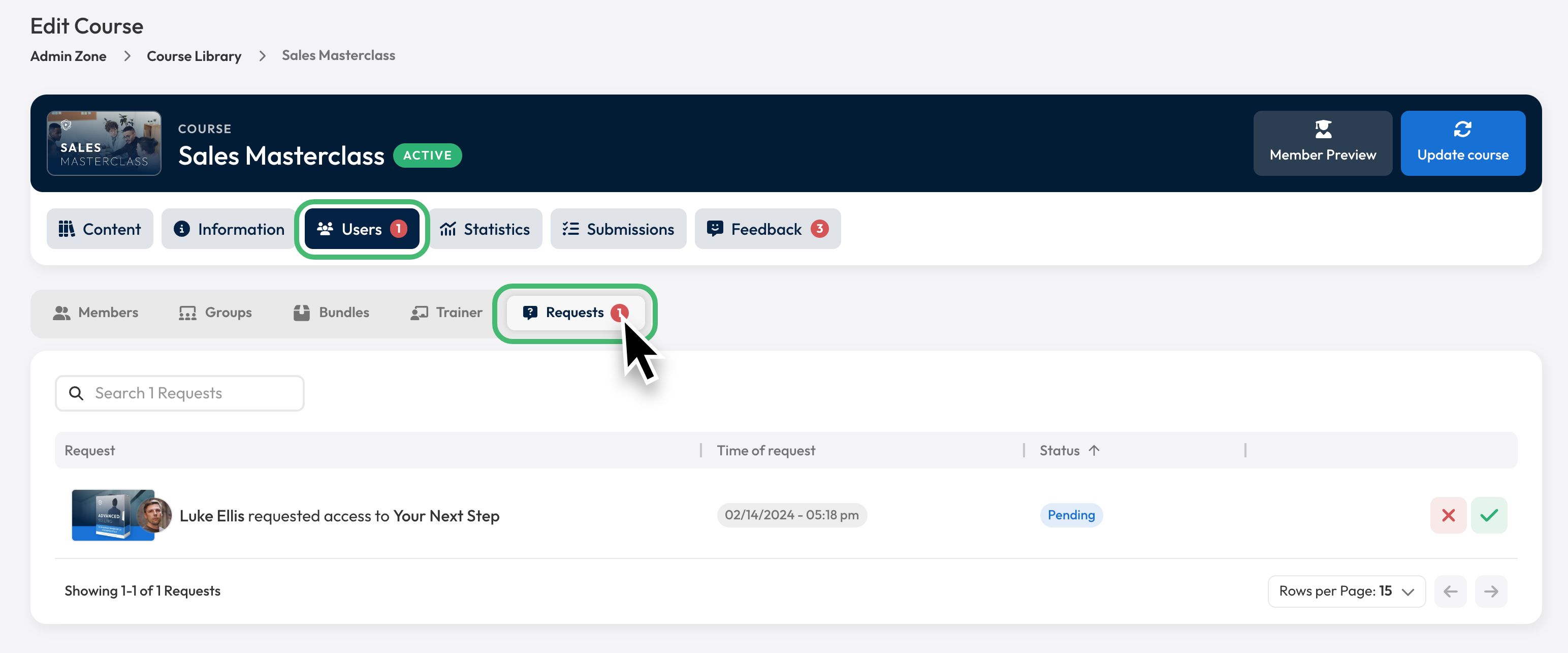
As a trainer, you can find access requests from members under the “Users” tab. There you will now find a new tab called “Requests.” With a red notification bubble, you will immediately receive information as to whether there are new requests in the course so that you can process them.
You can then either reject requests with greenery or accept them directly. The member will then receive by email the information that they have received access or not, with the reasons for doing so.
End card for videos:
At the end of a video, members now have the option to go directly to the next lesson/step or to the next task.
Furthermore, the “Watch again” button from the play button at the bottom left at the end is now displayed.
When the lesson is complete:
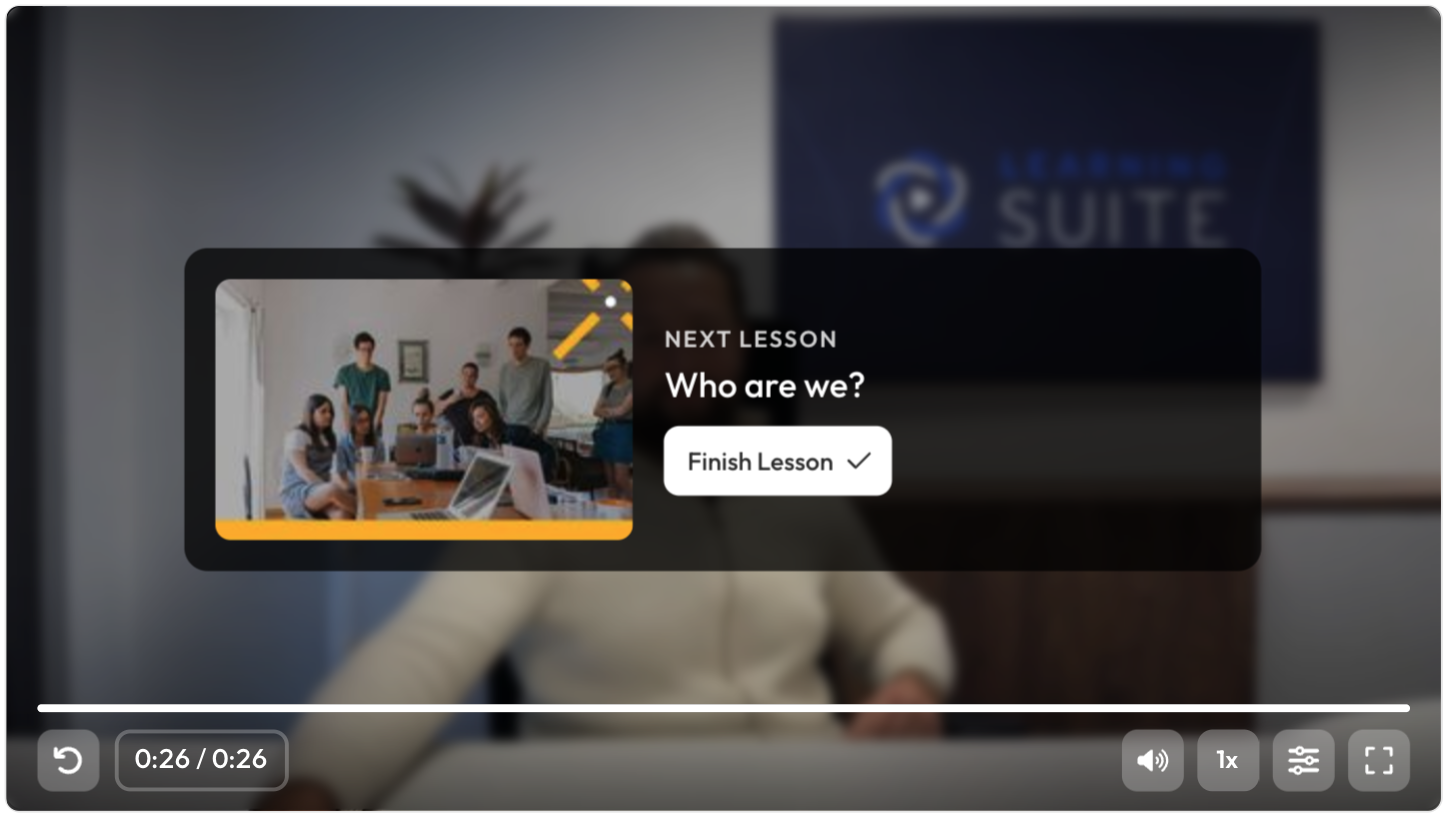
If there are no more tasks in the lesson and you are on the last page, you can now complete the lesson directly at the end of the video and move on to the next lesson.
If there are still tasks to be done in the lesson:
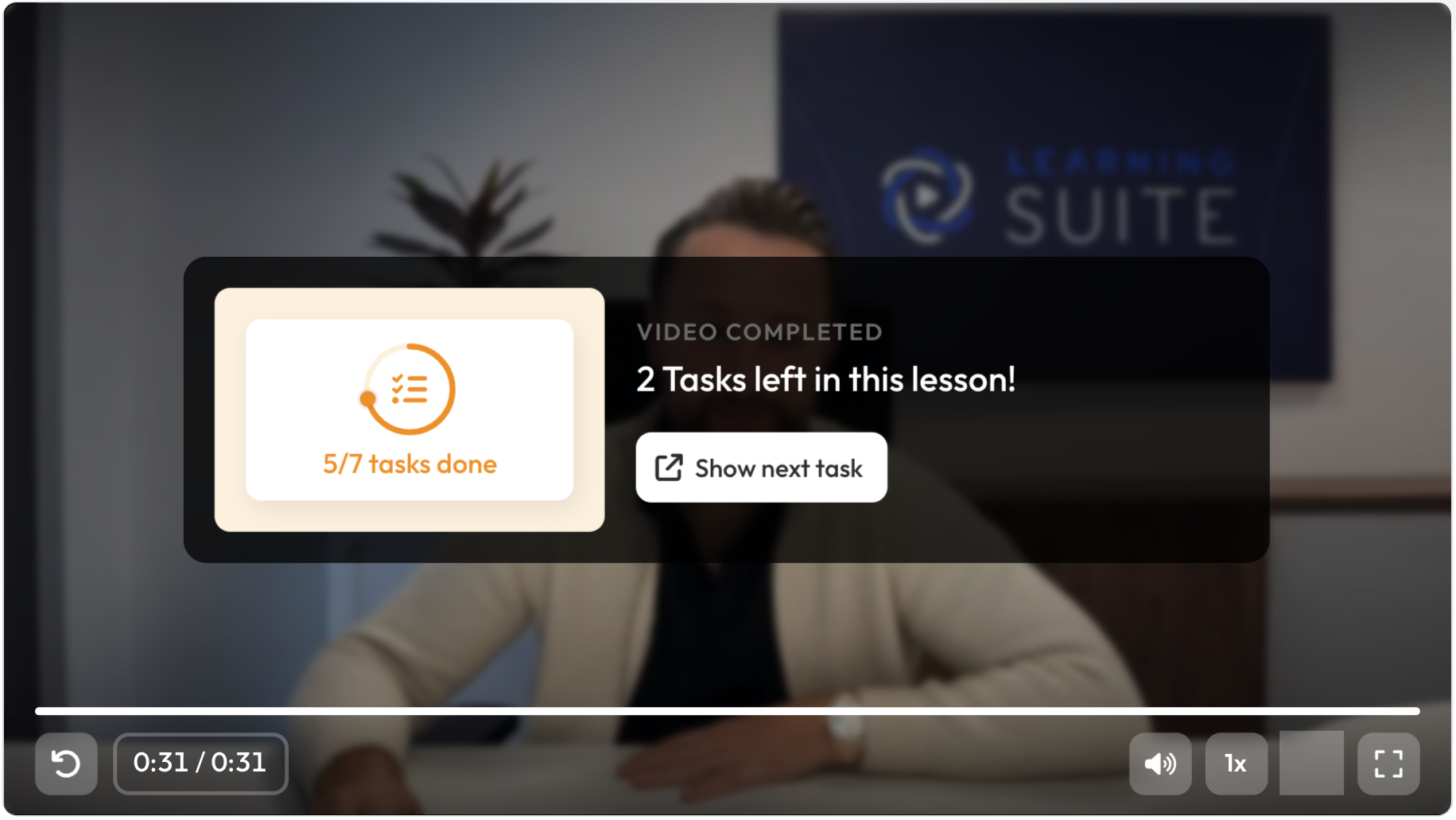
If there are still tasks in the lesson that the member must complete, at the end of a video, a small window appears on top of it, informing the member that there are still tasks to complete in this lesson. When the member clicks on the button, it automatically scrolls to the next task and the task lights up.
If there are more pages in the lesson:
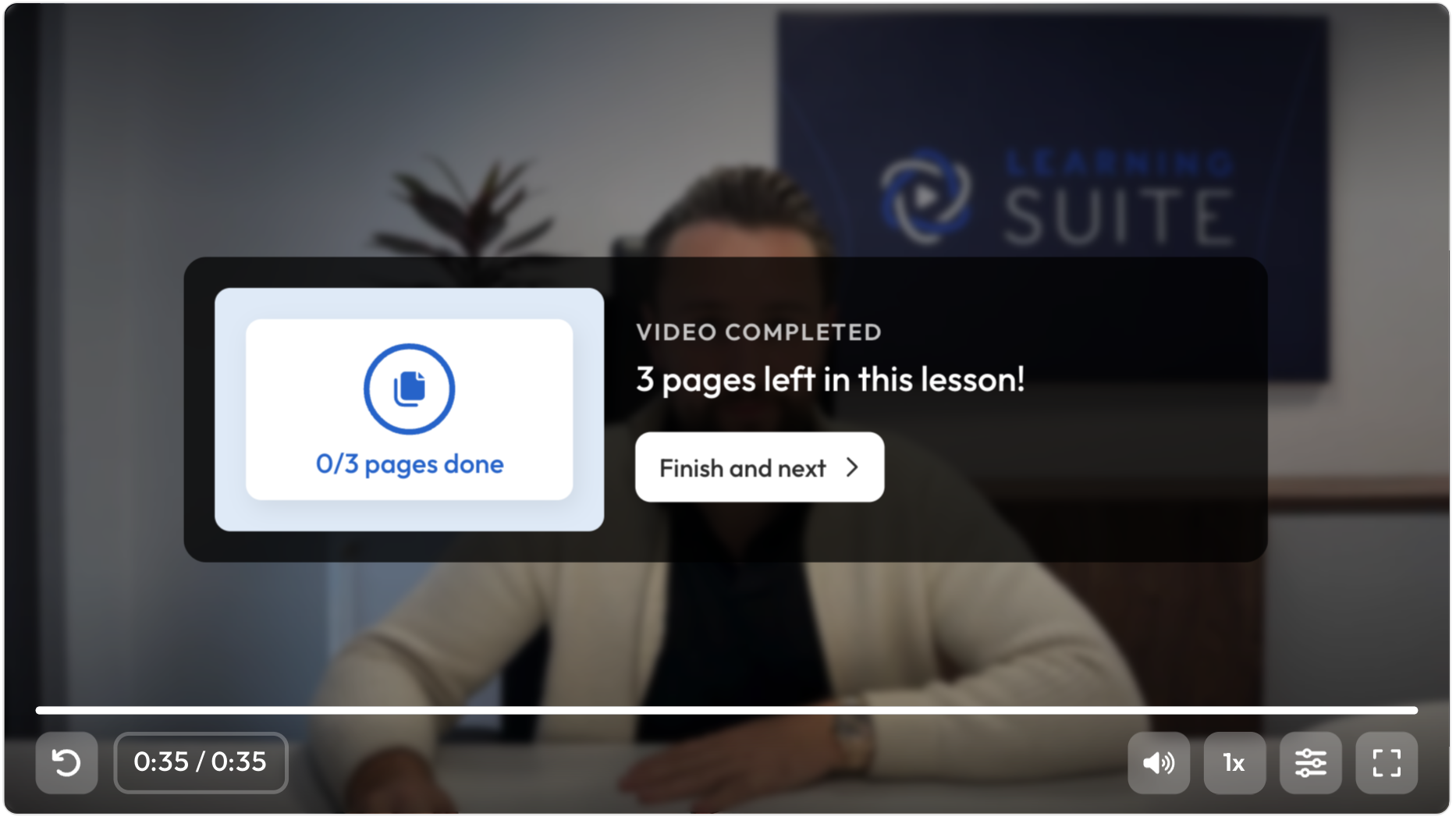
If there are more pages in the lesson, this is shown right at the end of the video and you can go straight to the next page.
Shortened links:
The links on the members' perspective are now significantly shorter than before and the course name is now also shown in the links.
Performance improvements:
Through improvements in the code base and a new compression method, we were able to speed up the initial load speed by 300%. This is particularly noticeable when the Internet connection is slow.
More improvements:
- The submission view is now responsive and now also works on smartphones
- Trainer feedback is now also displayed in the submissions on the admin page
- The trainer feedback has now received a new design
- The link card has received a new design
- The Discord logo was added to the icons
- Sections and lessons now have a “copy to” function, which allows you to copy the item and move it to another location
- The next section card after completing a section in a member's perspective has received a new design
- The HelpCenter is now available in both German and English, depending on the system language
- Various bug fixes and optimisations

.svg)










